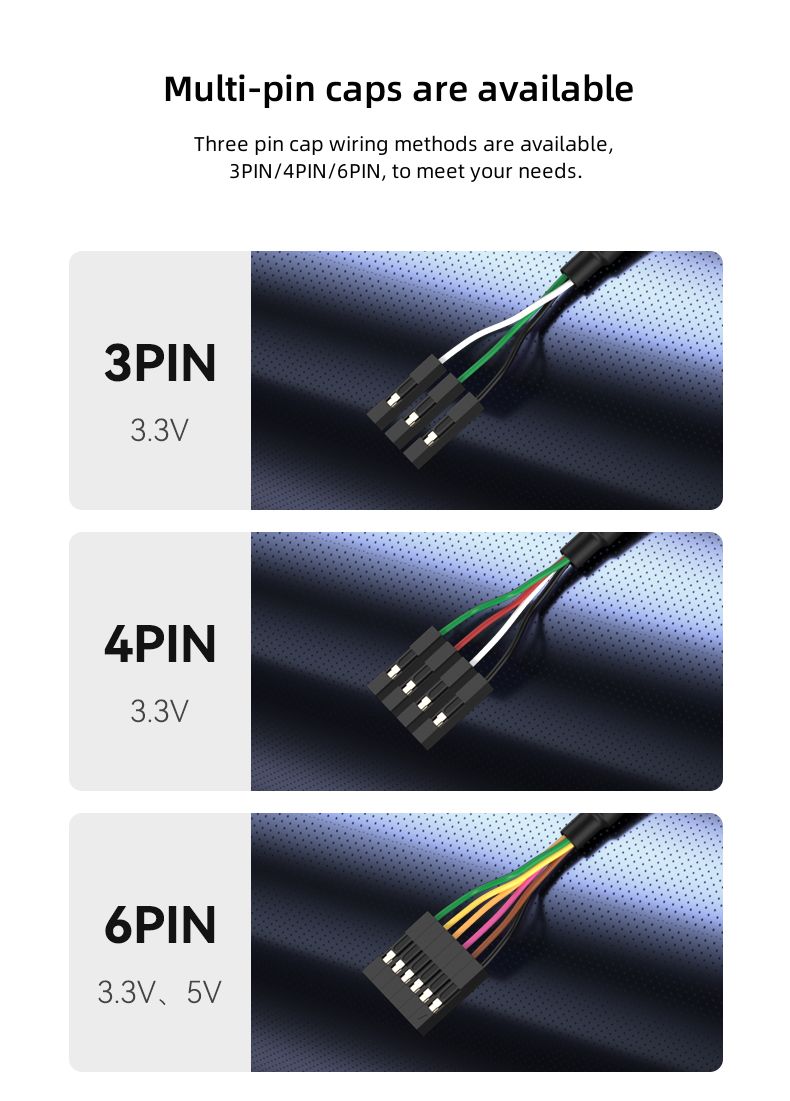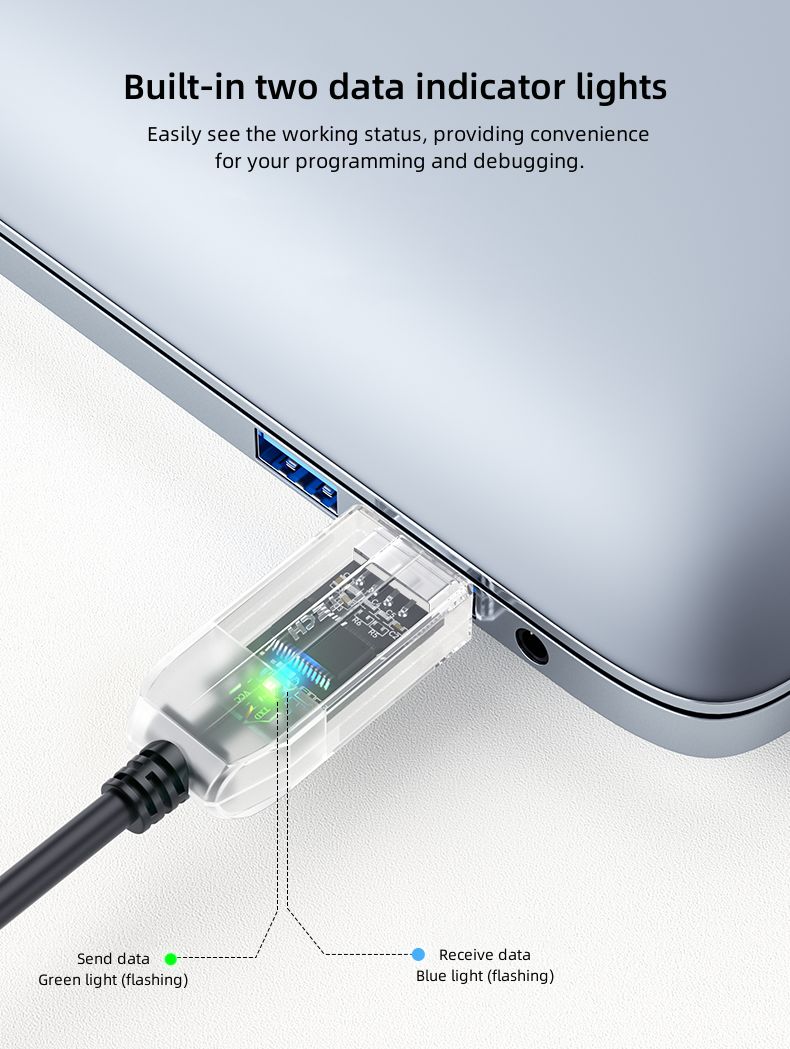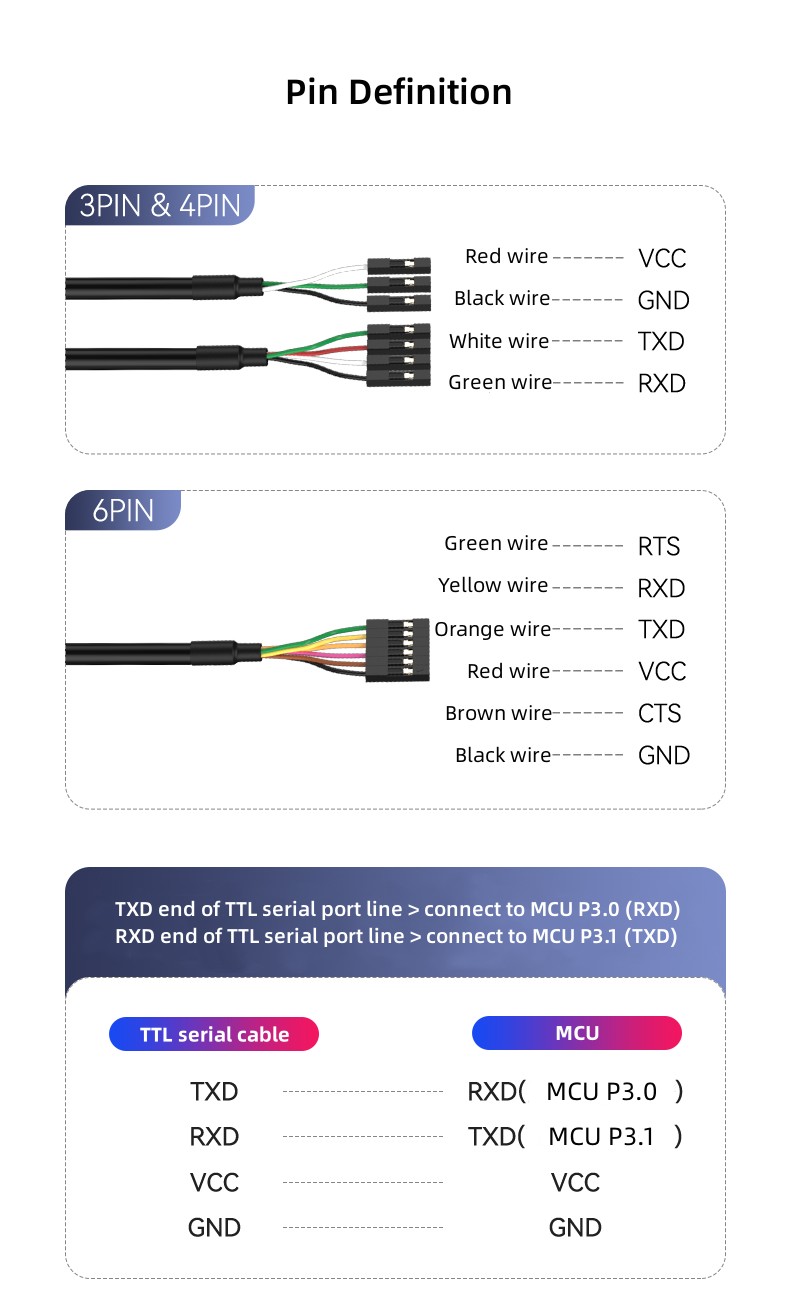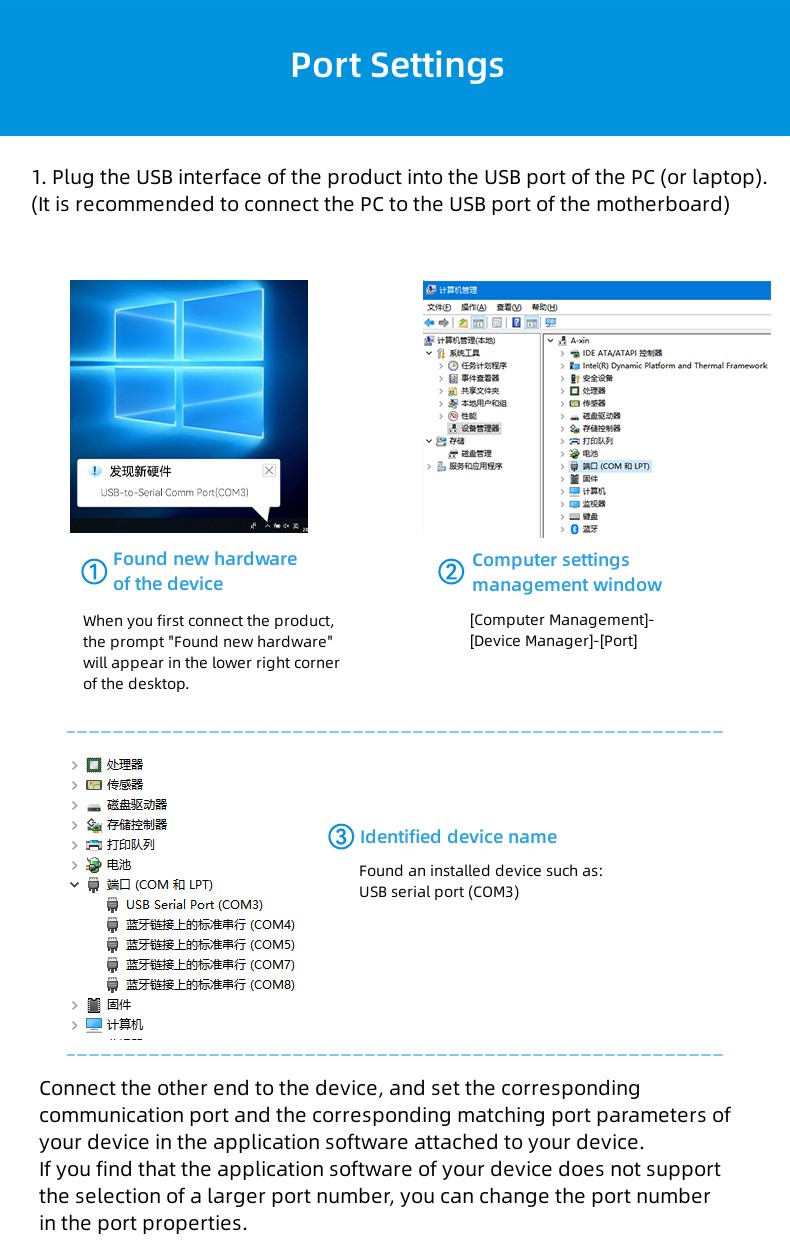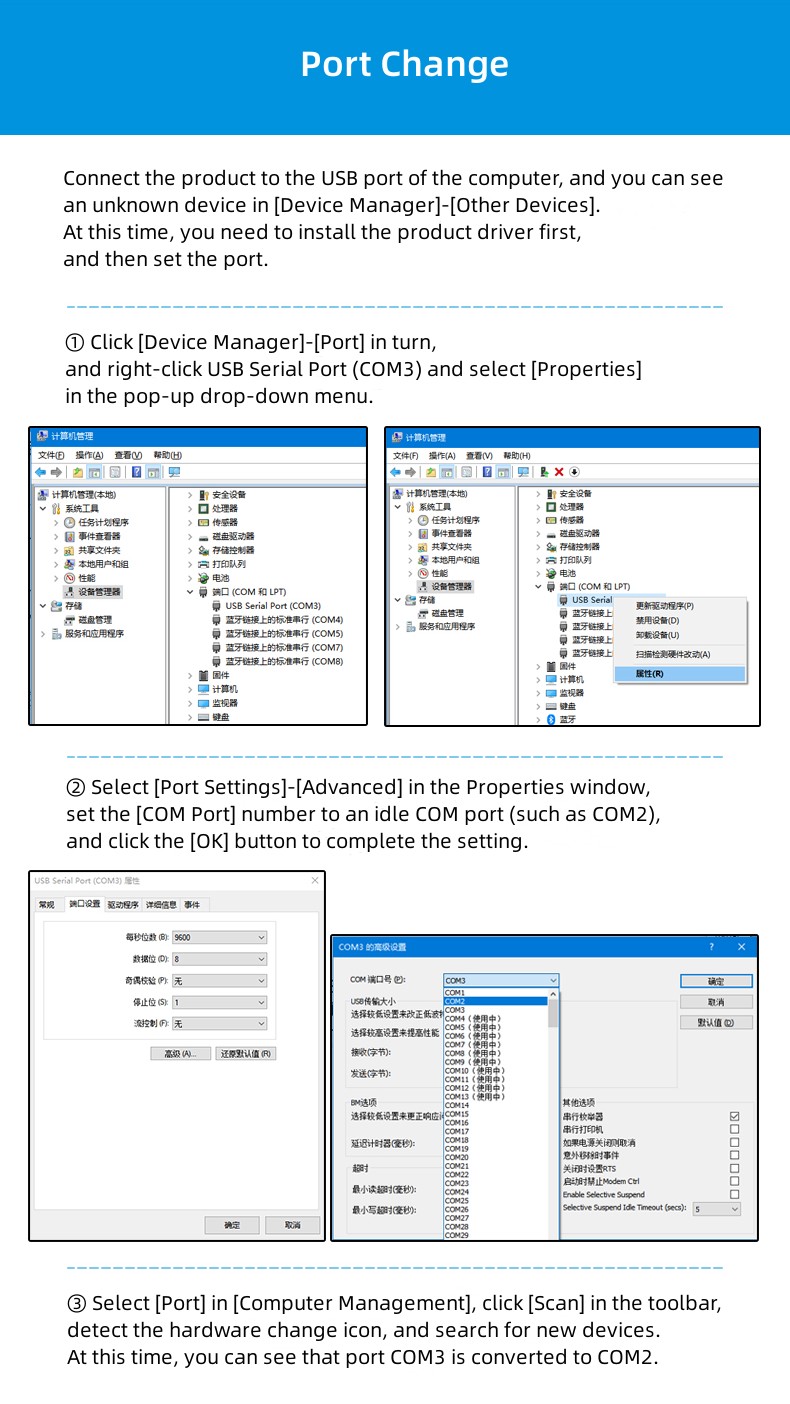DTECH IOT6553 Debug Console Cable 1m 1.8m 3m 3.3V USB to Uart TTL Module Serial Cable with 4P Header
DTECH IOT6553 Debug Console Cable 1m 1.8m 3m 3.3V USB to Uart TTL Module Serial Cable with 4P Header
Ⅰ.Product Parameters
| Product Name | USB to TTL 4P Serial Cable |
| Model | IOT6553 |
| Cable Length | 1m/1.8m/3m |
| Working Mode | Asynchronous full-duplex communication |
| Interface Description | Communication mode TXD, RXD, GND, VCC5V, RTS, CTS |
| Communication Rate | 300bps~3mbps |
| Voltage Range | USB 5V |
| Working Current | Less than 40mA |
| Working Temperature | -20℃~70℃ |
| Relative Temperature | 5% to 95% |
| Warranty | 1 Year |
Ⅱ.Product Descriptions
 USB to UART TTL serial cable
USB to UART TTL serial cable
3.3V/5V selectable
①UK imported chip
FT232
②MCU upgrade cable
Singlechip
③TTL level
5V/3.3V selectable
④High-speed baud rate
300bps~3mbps
High-speed baud rate
Using the FT232 chip imported from the UK to ensure safe and stable data transmission, the transmission rate range is 300bps~3mbps.
 Multi-pin caps are available
Multi-pin caps are available
Three pin cap wiring methods are available, 3PIN/4PIN/6PIN, to meet your needs.
 Built-in two data indicator lights
Built-in two data indicator lights
Easily see the working status, providing convenience for your programming and debugging.
①Send data
Green light (flashing)
②Receive data
Blue light (flashing)
Multi-system compatibility
Supports Windows 10/8/8.1/7, Server 2008, XP, Vista, Linux 2.4, etc.
Pin Definition
Port Settings

1. Plug the USB interface of the product into the USB port of the PC (or laptop).
(It is recommended to connect the PC to the USB port of the motherboard)
① Found new hardware of the device
When you first connect the product, the prompt “Found new hardware” will appear in the lower right corner of the desktop.
② Computer settings management window
[Computer Management]-[Device Manager]-[Port]
③ Identified device name
Found an installed device such as:
USB serial port (COM3)
2. Connect the other end to the device, and set the corresponding communication port and the corresponding matching port parameters of your device in the application software attached to your device. If you find that the application software of your device does not support the selection of a larger port number, you can change the port number in the port properties.
 Port Change
Port Change
Connect the product to the USB port of the computer, and you can see an unknown device in [Device Manager]-[Other Devices]. At this time, you need to install the product driver first, and then set the port.
① Click [Device Manager]-[Port] in turn, and right-click USB Serial Port (COM3) and select [Properties] in the pop-up drop-down menu.
② Select [Port Settings]-[Advanced] in the Properties window, set the [COM Port] number to an idle COM port (such as COM2), and click the [OK] button to complete the setting.
③ Select [Port] in [Computer Management], click [Scan] in the toolbar, detect the hardware change icon, and search for new devices. At this time, you can see that port COM3 is converted to COM2.